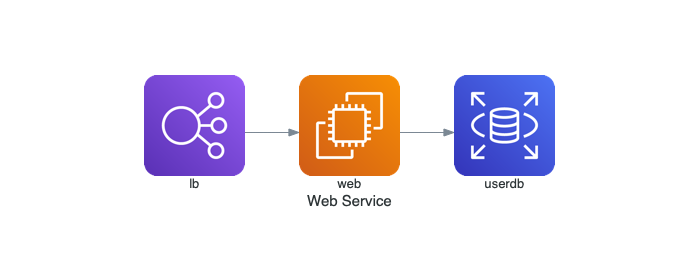Executable Packages
Packages marked with an asterisk(*) are provided by outside parties. We list them for convenience, but disclaim responsibility for the contents of these packages.
Step 1:
Linux
We do not provide precompiled packages any more. You may find it useful to try one of the following third-party sites.
Stable and development rpms for Redhat Enterprise, or CentOS systems* available but are out of date.
Windows
Stable Windows install packages, built with Microsoft Visual Studio 16 2019:
- graphviz-8.1.0
- graphviz-8.1.0 (32-bit) ZIP archive [sha256] (contains all tools and libraries)
- graphviz-8.1.0 (64-bit) EXE installer [sha256]
- graphviz-8.1.0 (32-bit) EXE installer [sha256]
Chocolatey packages Graphviz for Windows.
choco install graphvizWindows Package Manager provides Graphviz Windows packages.
winget install graphviz
MacPorts* provides both stable and development versions of Graphviz and the Mac GUI Graphviz.app. These can be obtained via the ports graphviz, graphviz-devel, graphviz-gui and graphviz-gui-devel.
Homebrew* has a Graphviz port.
How to install PIP in Linux?
Download and Install pip:
pip can be downloaded and installed using the terminal in Linux by going through the following command:
sudo apt-get install python3-pip python-dev
Beginning the installation:
- Getting Started:

- Providing Disk Space:
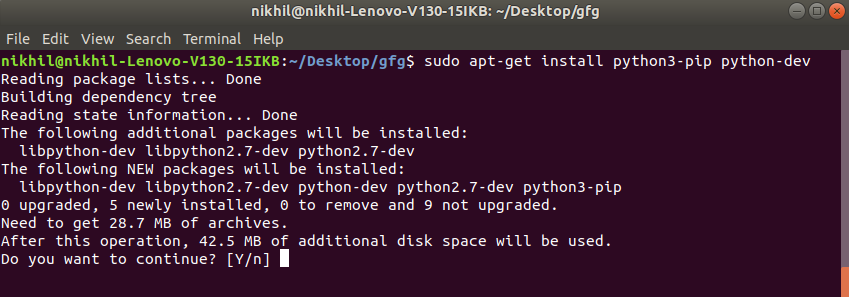
- Downloading Libraries:

- Unpacking File bundles:

- Finishing up the Installation:

Verification of the Installation process:
One can easily verify if the pip has been installed correctly by performing a version check on the same. Just go to the command-line and execute the following command:
pip3 --version

How to Install PIP on Windows ?
Check if Python is installed
Run the following command to test if python is installed or not. If not click here.
python --version
If it is installed, You will see something like this:
Python 3.10.0
Download and Install pip
The PIP can be downloaded and installed using the command line by going through the following steps:
Method 1: Using cURL in Python
Curl is a UNIX command that is used to send the PUT, GET, and POST requests to a URL. This tool is utilized for downloading files, testing REST APIs, etc.
Step 1: Open the cmd terminal
Step 2: In python, a curl is a tool for transferring data requests to and from a server. Use the following command to request:
curl -k https://bootstrap.pypa.io/get-pip.py -o get-pip.py-k (adding a -k disables cert validation and thus leaves you open to man-in-the-middle attacks)python get-pip.pyor py get-pip.py (Incase you get below error message)"Python was not found; run without arguments to install from the Microsoft Store, or disable this shortcut from Settings > Manage App Execution Aliases.")

Method 2: Manually install PIP on Windows
Pip must be manually installed on Windows. You might need to use the correct version of the file from pypa.io if you’re using an earlier version of Python or pip. Get the file and save it to a folder on your PC.
Step 1: Download the get-pip.py (https://bootstrap.pypa.io/get-pip.py) file and store it in the same directory as python is installed.
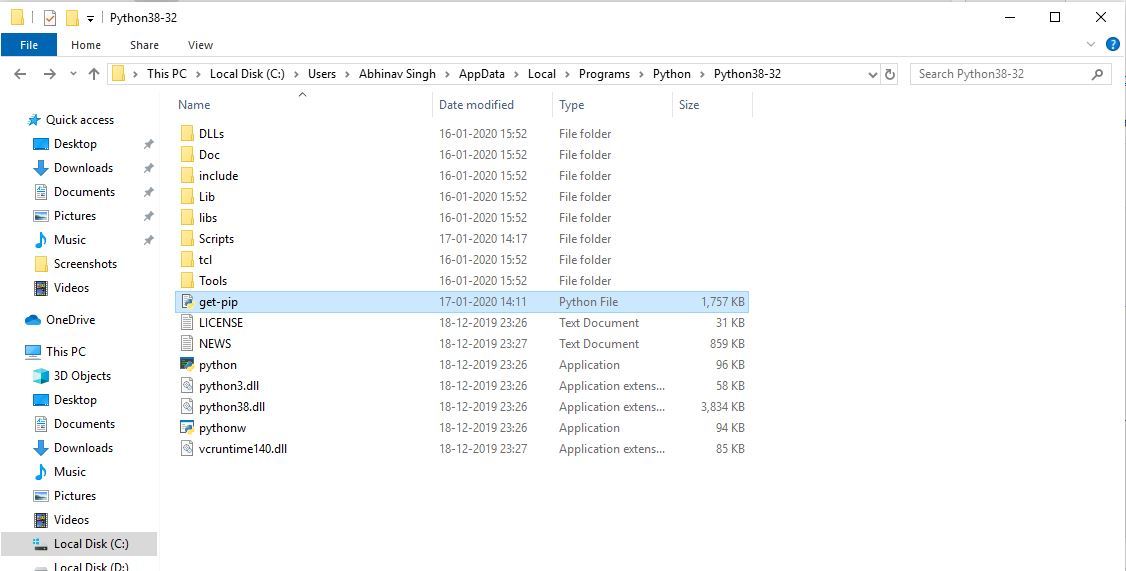
Step 2: Change the current path of the directory in the command line to the path of the directory where the above file exists.

Step 3: get-pip.py is a bootstrapping script that enables users to install pip in Python environments. Run the command given below:
python get-pip.py
Step 4: Now wait through the installation process. Voila! pip is now installed on your system.

Verification of the installation process
One can easily verify if the pip has been installed correctly by performing a version check on the same. Just go to the command line and execute the following command:
pip -V or pip --version

$pip install pipenv
$ pipenv install diagramsThis code generates below diagram.
$ python diagram.py